Learn how to choose a course, complete your registration, and access your training. Follow the video or instructions below.
Watch video below:
Instructions below:
- Log in to your to your Training Portal.

- Hover over the "Training" option in the menu and select "Training Catalog".

- Search for the course and select "Register". You will be taken to the University of Minnesota registration course page.

- Find the training and select "Add to Cart".

- Select "Checkout" on the pop-up.

- Select "Checkout" again.
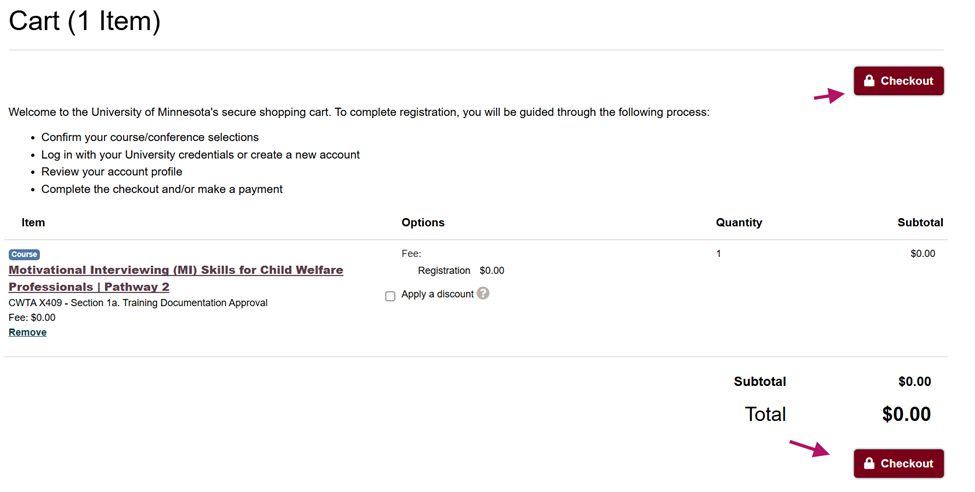
- Select "Continue" under "I have a University Internet Account". Enter your username and password and select "Sign In".

- Answer the required fields and select "Continue Checkout". It should bring you to your receipt.
- You will receive a confirmation email with additional information about the training from the University of Minnesota.
- Go back into your portal to view/access the online training course.
If you need additional assistance, submit a ticket on the Contact Us page. If you do not get an email confirming your ticket has been received, follow the steps in the Help Desk: No Response article.
